Designing ID Badges for Different Types of Visitors: A Step by Step Guide
-
Login to Lobbytrack.com and go to Settings.
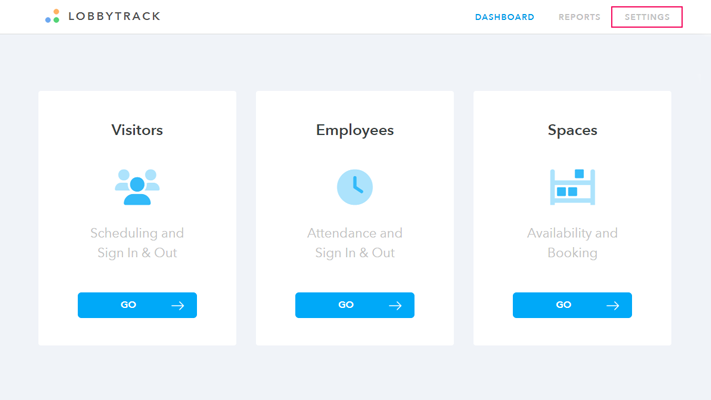
-
Select the Visitor Type3 you want to add a unique badge design for. If you haven't defined visitor types yet, click the plus "+"2 sign to create a visitor type.
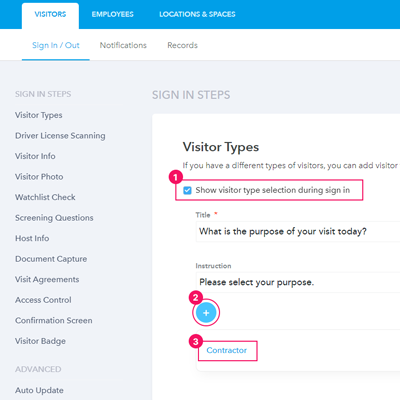
-
In the window that appears, select the Use custom badge design option and then click on Customize Badge Design.
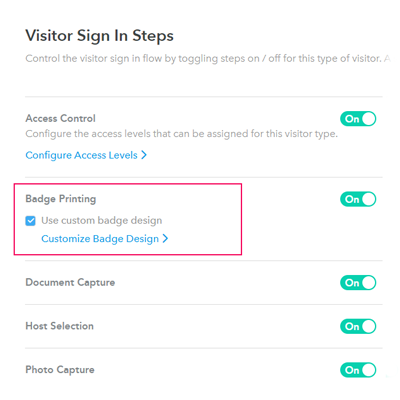
-
Using the Lobbytrack visitor badge designer, create the badge template you would like to use for this Visitor Type. You can customize the font type, size and color as well as the background colors and control the fields that you want to print.
Related Guide: How to design a visitor badge using the new badge designer
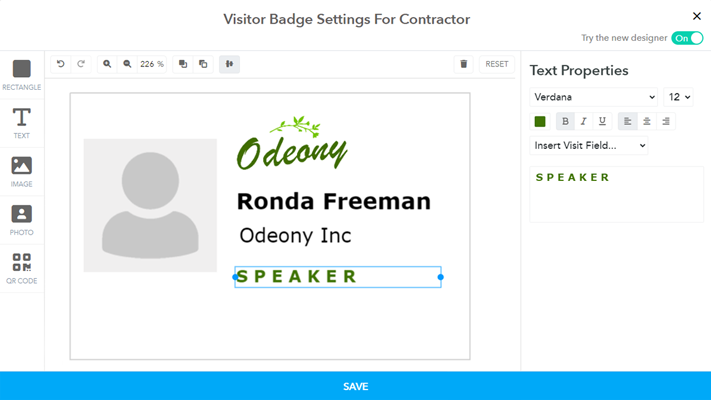
-
Click SAVE and you're done. Now, when an ID badge is printed for that specific visitor type, the template you have created will be used rather than the general visitor ID card template.
Related Guide: How to print a badge in Lobbytrack
Start Designing Customized Badges for Different Visitor Types
Using distinct badge designs makes it easy for your employees and security staff to instantly recognize the purpose of the people visiting your workplace; and point them in the right direction if needed.
You can also use this feature to restrict the access of specific visitor types to specific areas of your building, and to define the authorized visitor types for specific areas. Ramp up security and visitor experience. Start designing a visitor ID card now.
Related Guide: How to Create Different ID Badge Designs for Different Visitor Types