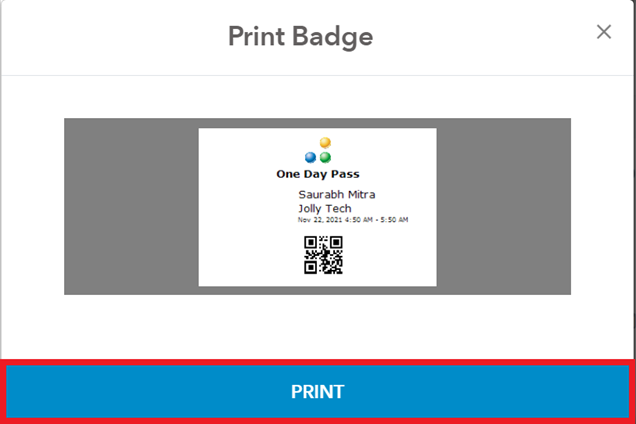With Lobbytrack, you can print visitor badges with your logo and the visitor information using a supported printer and a tablet or the website portal. The supported printers include Brother QL series printers such as the Brother QL-820NWB, Zebra LINK-OS printers with WiFi such as the Zebra ZD400, ZD420 series and AirPrint compatible printers. You can use any printer supported by your device if you are printing the badges through the website.
Please follow the steps listed below:
Print badges using the Lobby app
-
Login to the lobbytrack lobby app and tap on the menu icon at the top left corner.
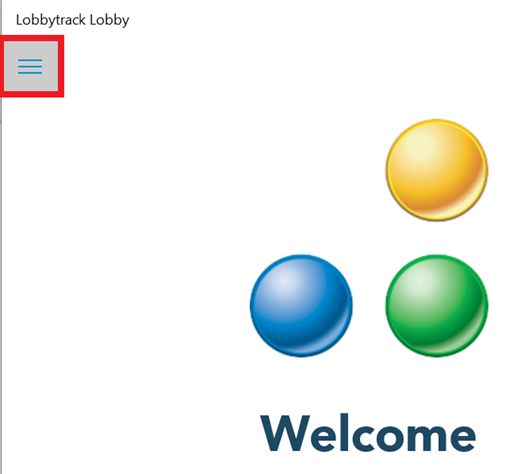
-
Then tap on “settings”.
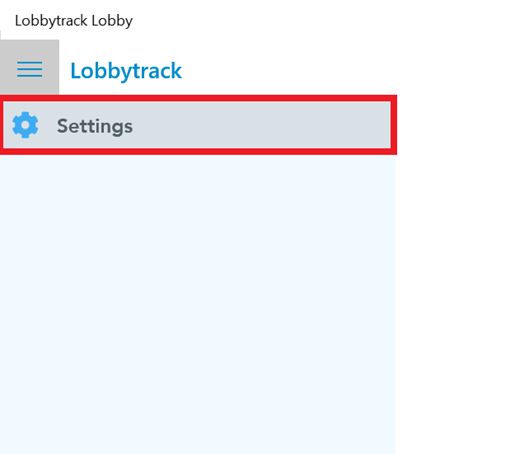
-
Enter your login credentials to access the settings and then tap on submit.
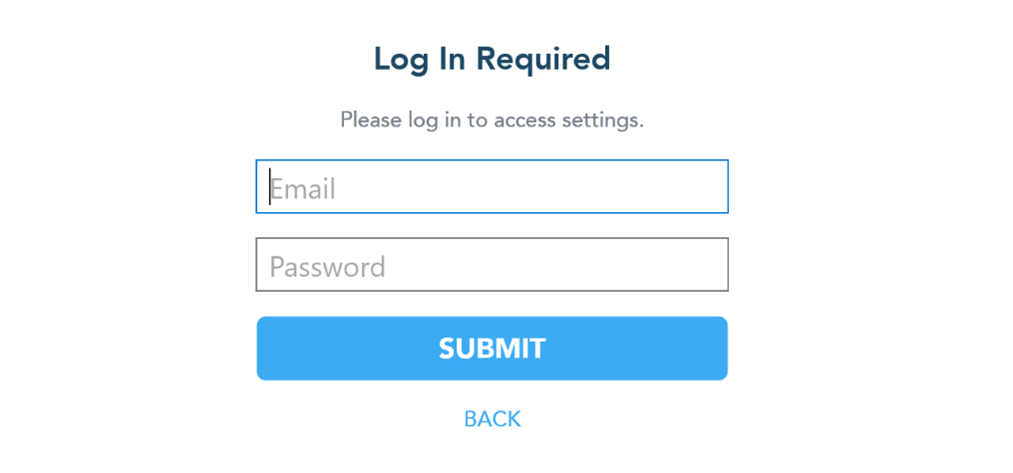
-
Once you are within the settings menu, scroll down and tap on “print visitor badges”.

-
Tap on the small toggle button at the top right corner to enable the option of printing badges.
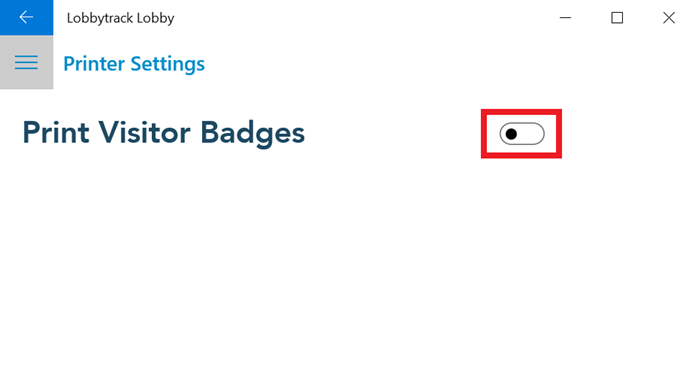
-
Tap on “no printer selected”.
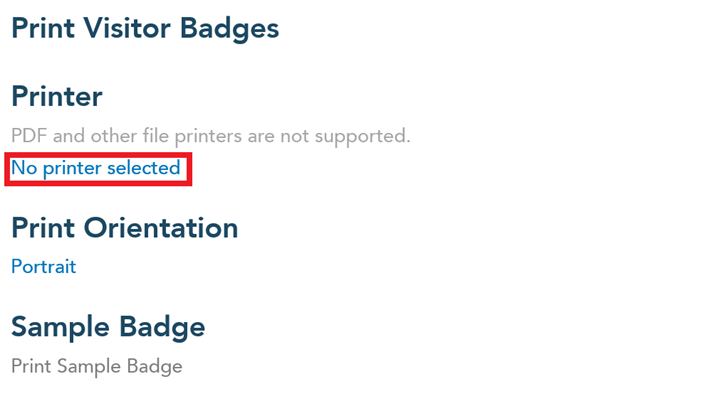
-
You will see a list of printers in a small pop-up window. Tap on the name of the printer to select the printer.
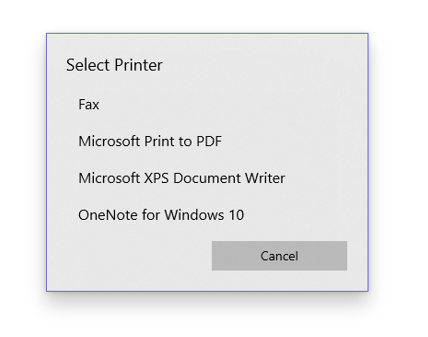
Print badges using the website portal
-
Login to lobbytrack.com to access the visit schedule.
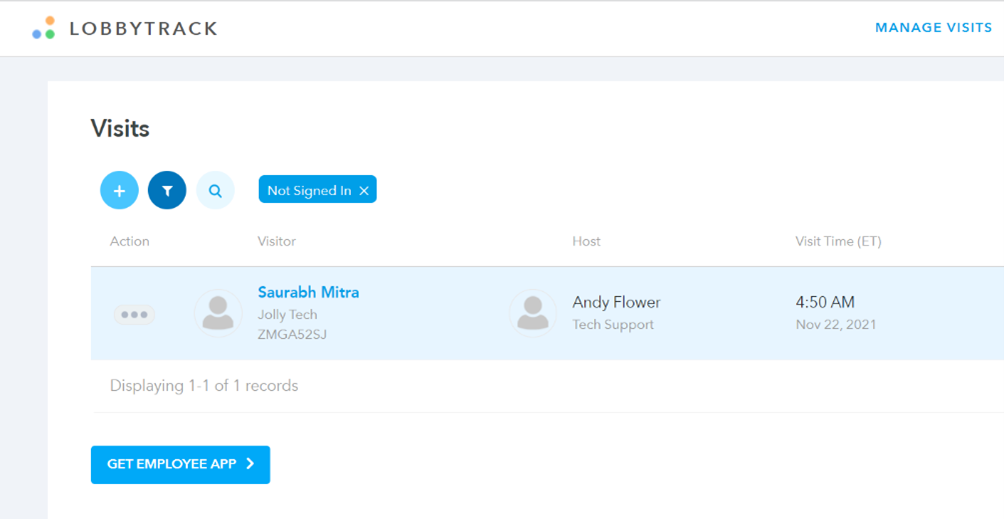
-
Click on a scheduled visit to begin the sign in process and then complete the steps associated with the sign in. Once you complete the sign in, you will see a button that allows you to print a badge for this visitor.
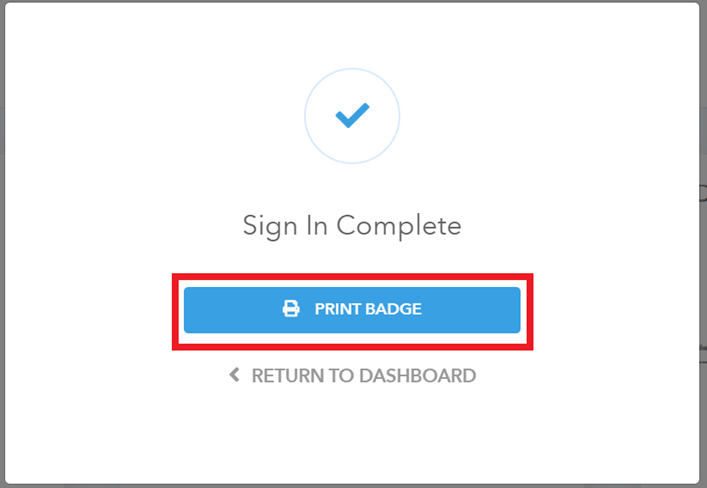
-
You will see a preview of the badge. Click on “print badge”. Badge will print a pdf to the download folder.