-
Click on Settings in the top right corner.
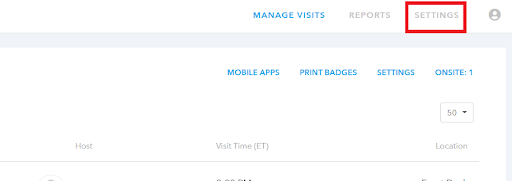
-
Scroll down in the menu on the left side of the page and then click on Driver License Scanning.
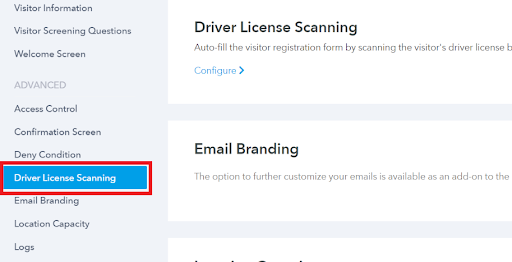
-
Click on the blue Configure link.
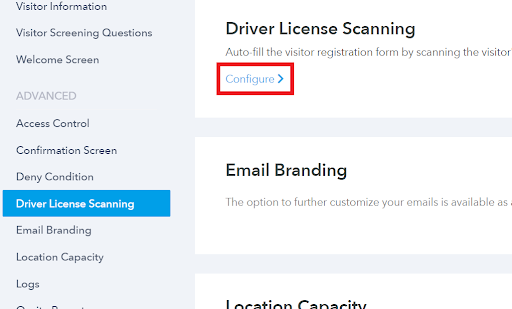
-
Enable the setting Show Scan Driver License option.
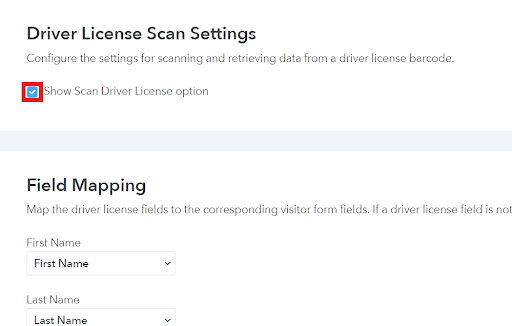
-
Scroll down to the field mapping section. You will see that all your visitor form fields are already listed here. Select the driver license field that should be used to auto fill the form fields using the drop-down menu under each of the form fields.
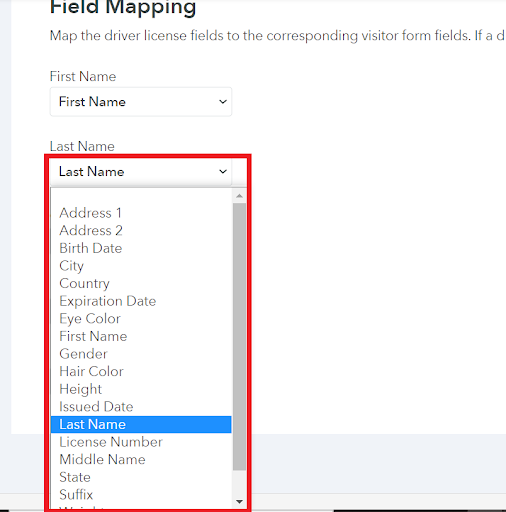
-
Once you have mapped all the fields, click on the button to return to the settings menu.

-
Restart the app on the tablet, tap Sign In and you will see a button, Scan License on the visitor form.
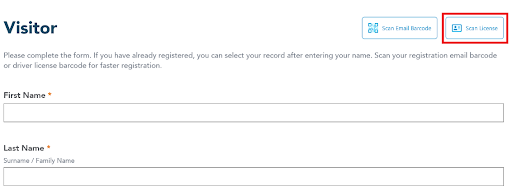
-
Tap the Scan License button and the camera on the tablet will open. Instructions are shown to position your driver license in front of the camera.
-
When the license is scanned, the visitor form will populate with the scanned data.
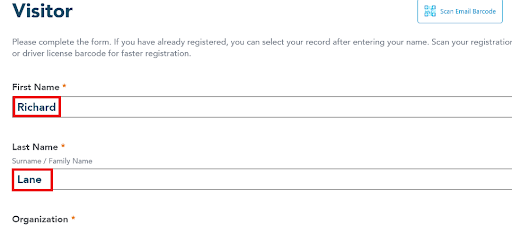
-
You can then continue with the sign in task as normal.