1. Prerequisites
-
Lobbytrack Account: Security personnel or anyone managing the evacuation must have an active Lobbytrack account.
-
Lobbytrack Guard App: Download and install the app on your device.
2. Add a User Account & Assign the Security Guard Role
-
Login to your Lobbytrack account on a web browser.
-
Click Settings.
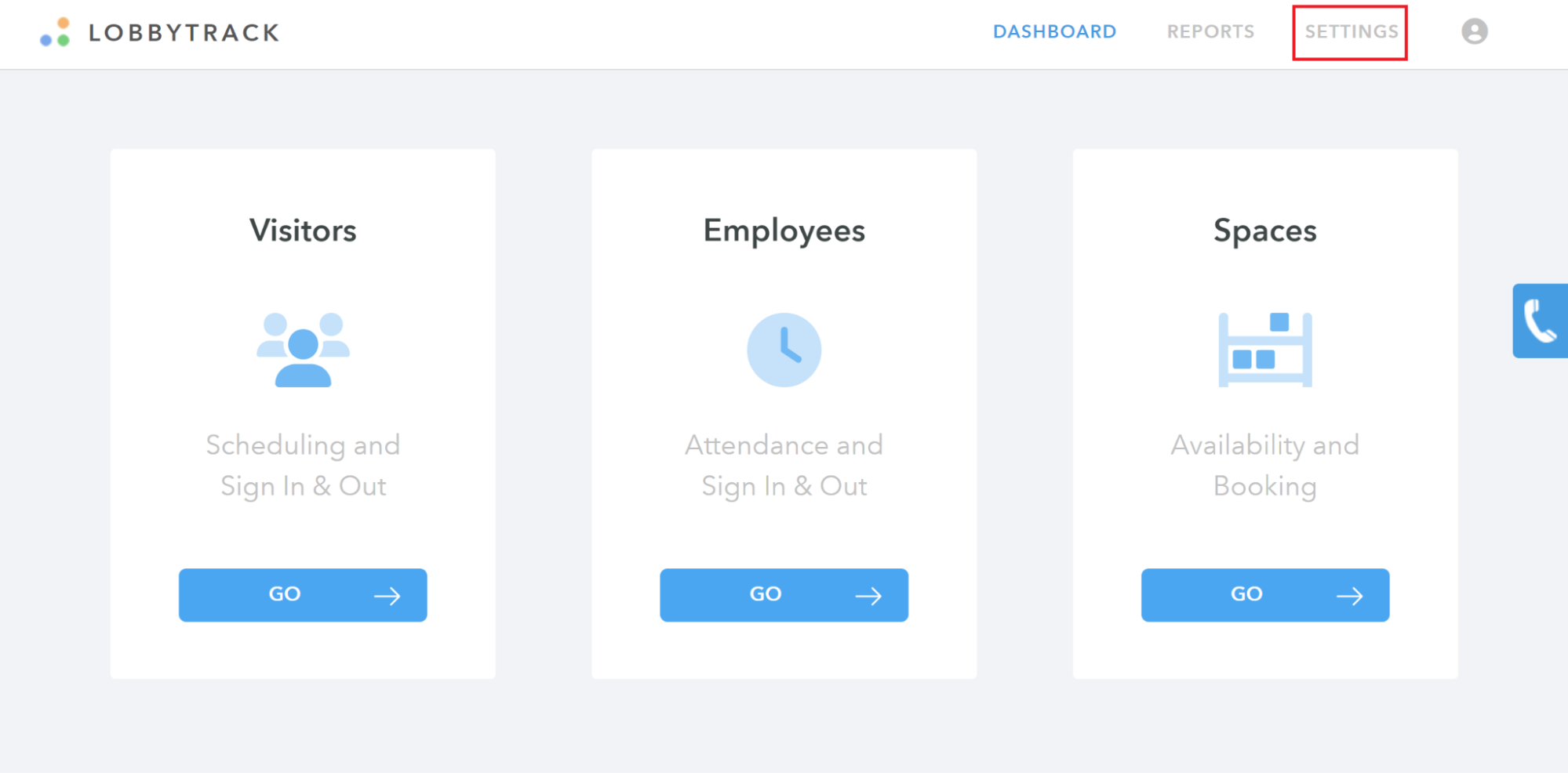
-
Click Mobile Apps
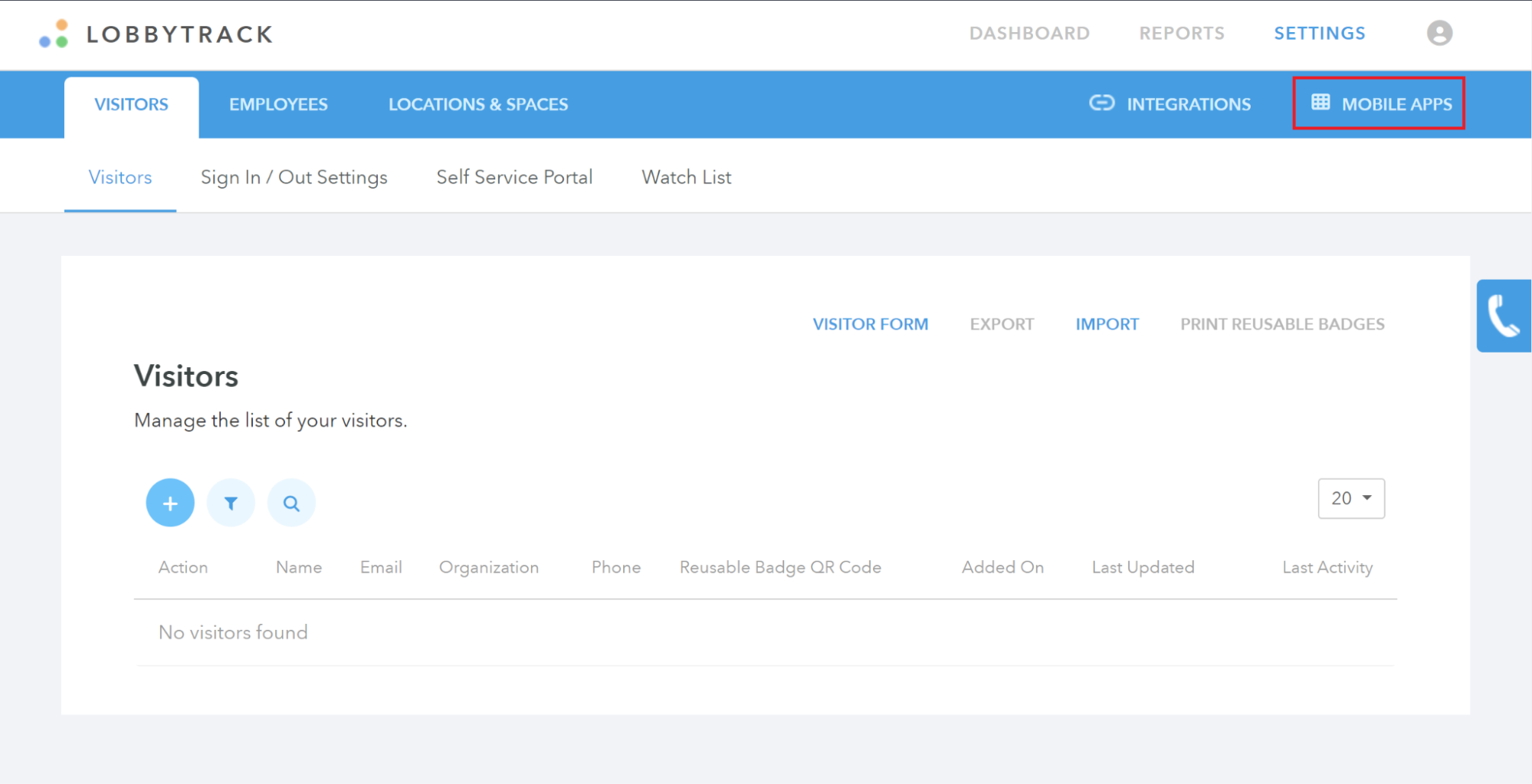
-
D. Click Manage Guard App Users.
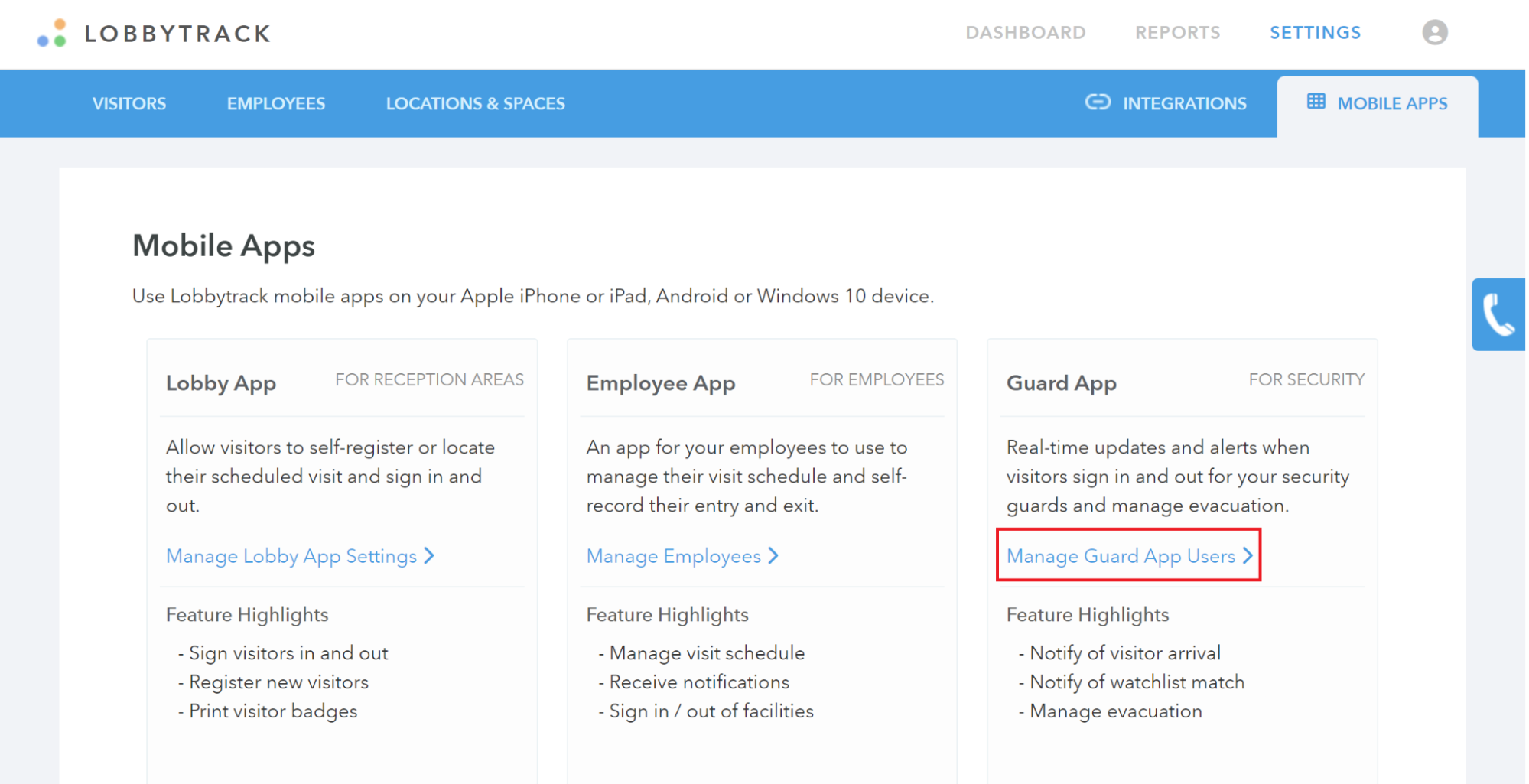
-
Click Add User.
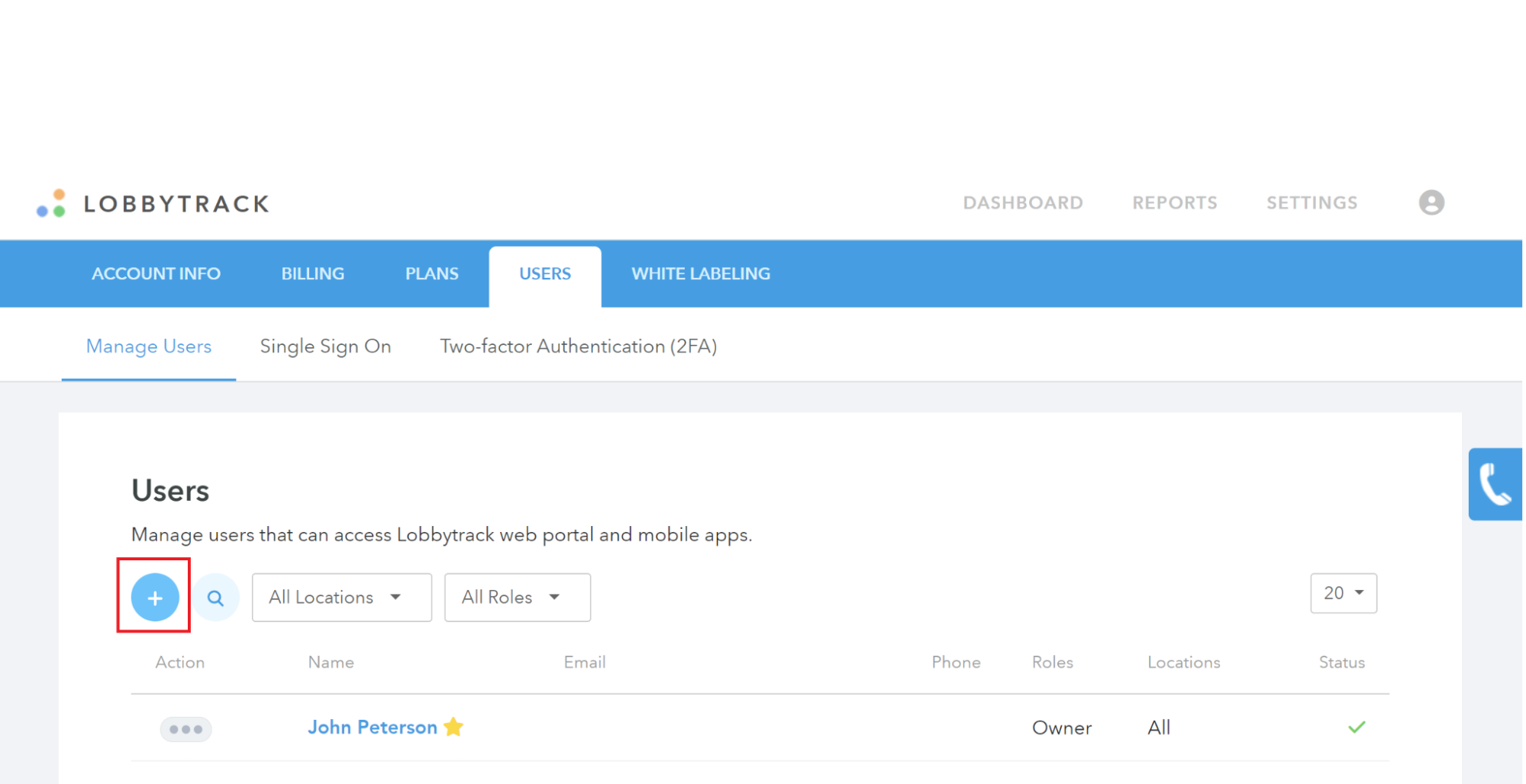
-
Enter the new user’s name and email and select Security Guard for their role. Click Add when you are done.
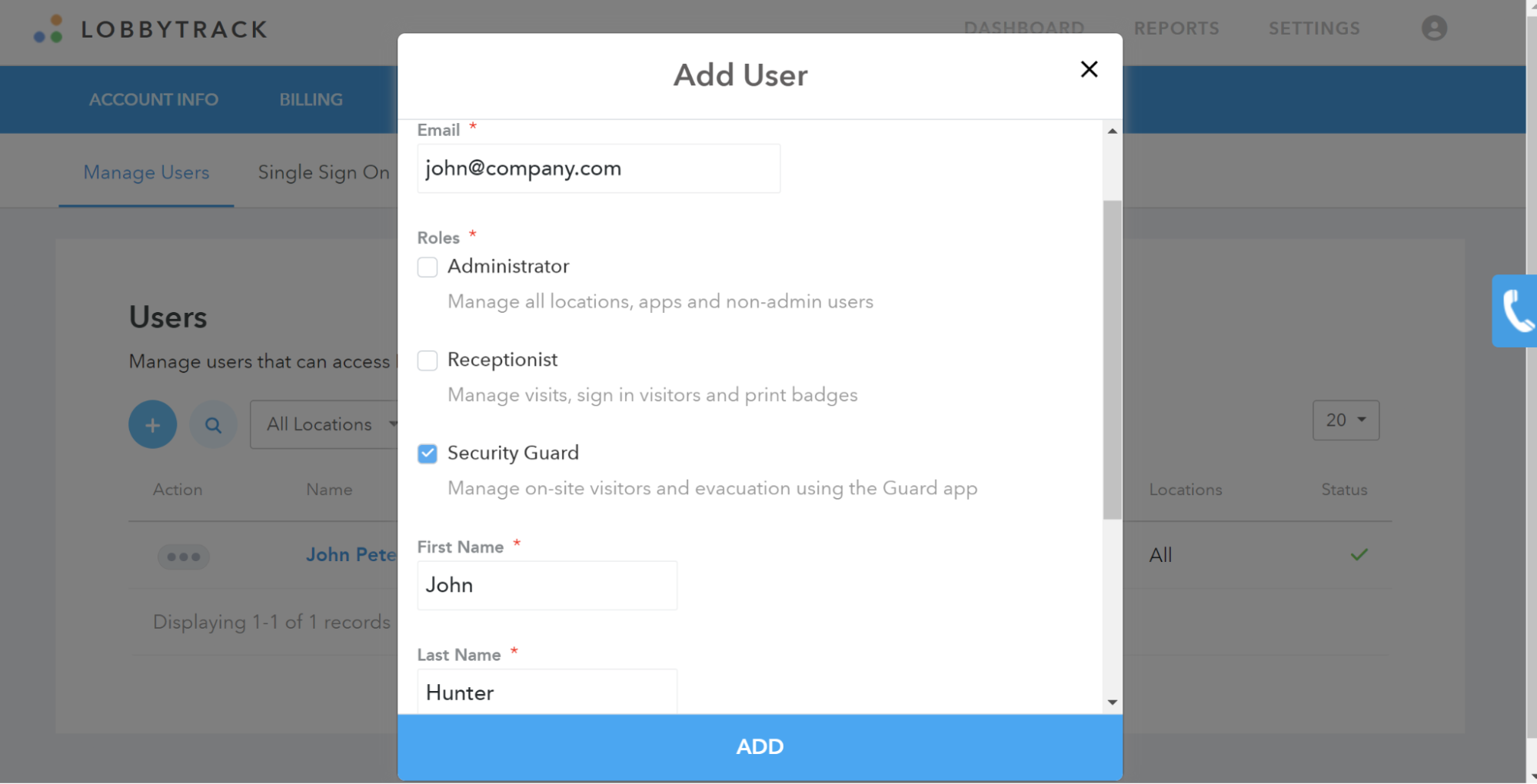
-
The employee will receive the activation email for their user account.
3. Install Guard App
-
If you haven't already, download and install the Lobbytrack Guard App from your device's app store.
-
Launch the app and log in with your Lobbytrack credentials.
4. Send Alerts in Lobbytrack Guard App
-
A. Log in to your Lobbytrack account through the Lobbytrack Guard App.
-
Click the Send Alert icon. You can filter by location and person type, such as employees, visitors, or everyone.
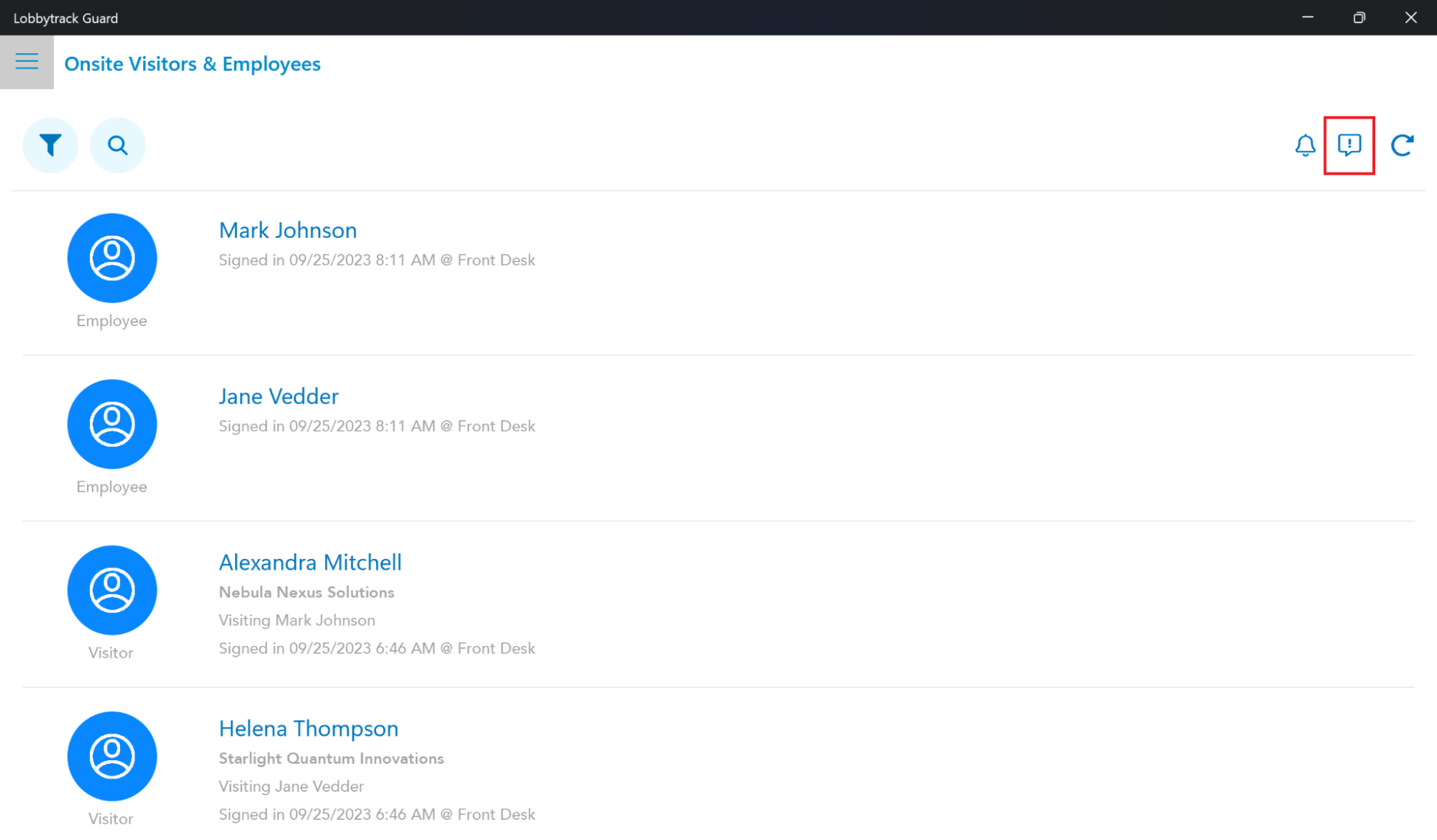
-
Write the alert message and choose whether you'd like to send the alert as an email and/or an SMS message to the recipient's mobile phone (if available).
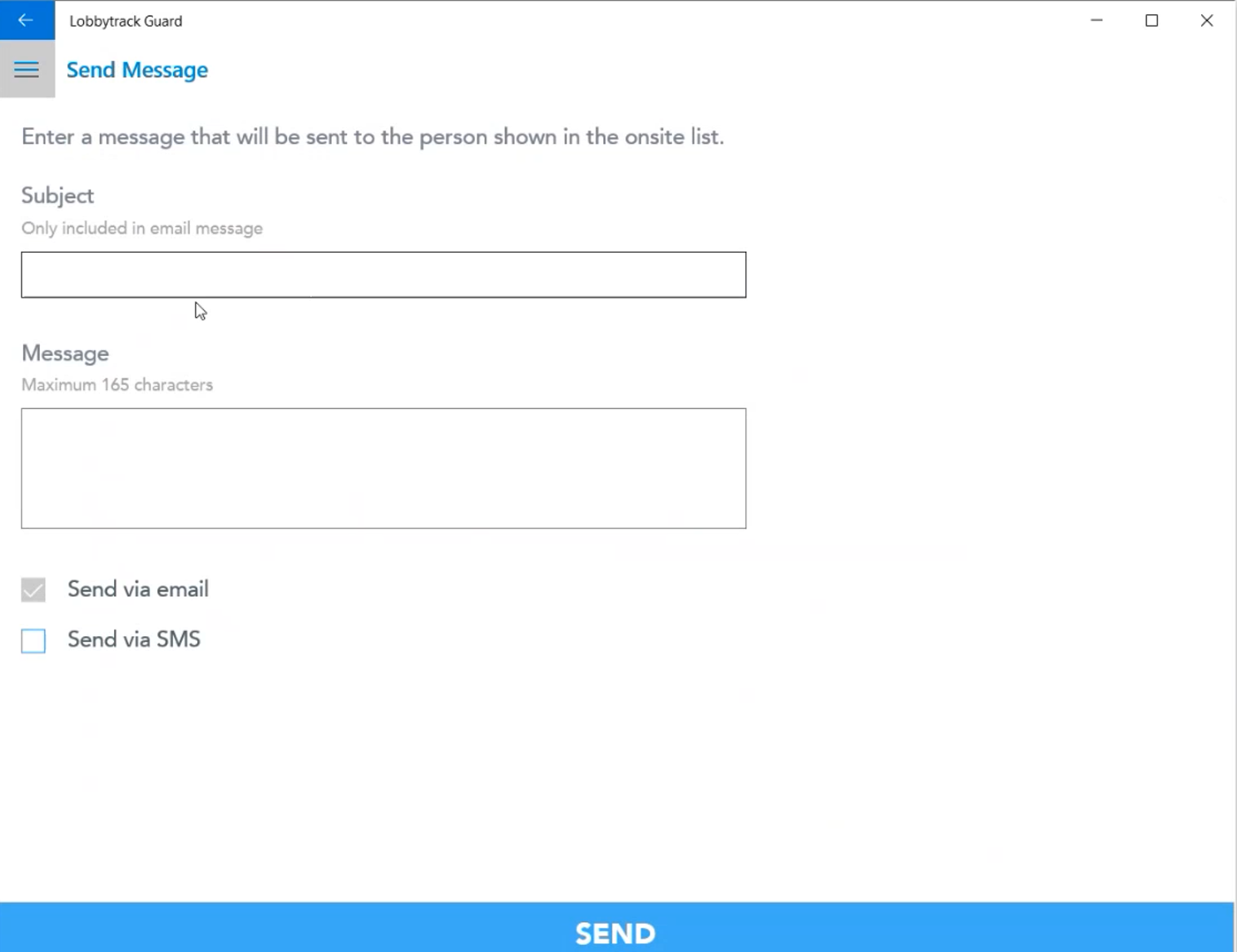
5. Manage Sign Outs During Evacuation
-
Login to your Lobbytrack account in the Lobbytrack Guard App.
-
Click on the person you want to sign out.
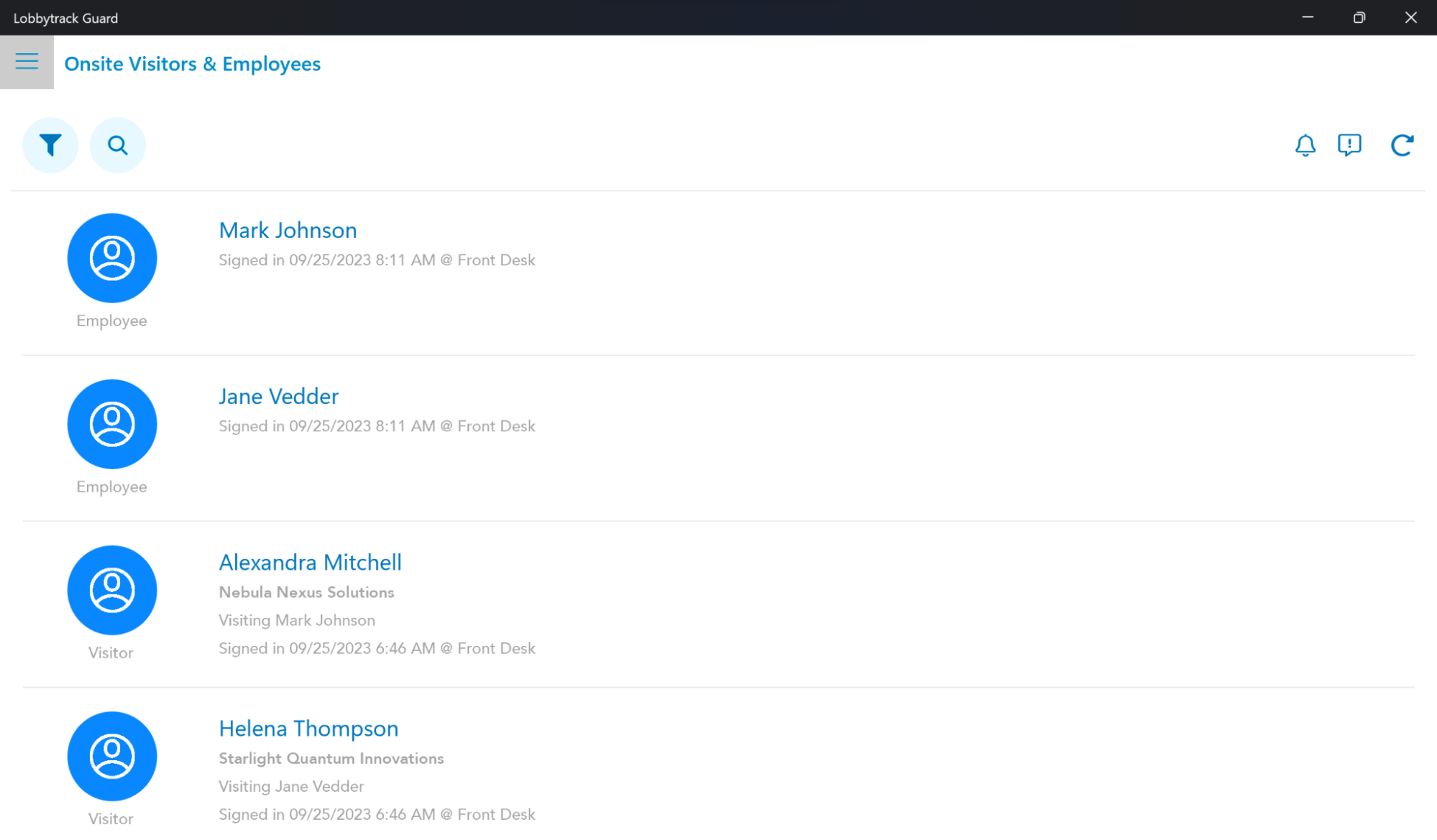
-
Click Sign Out
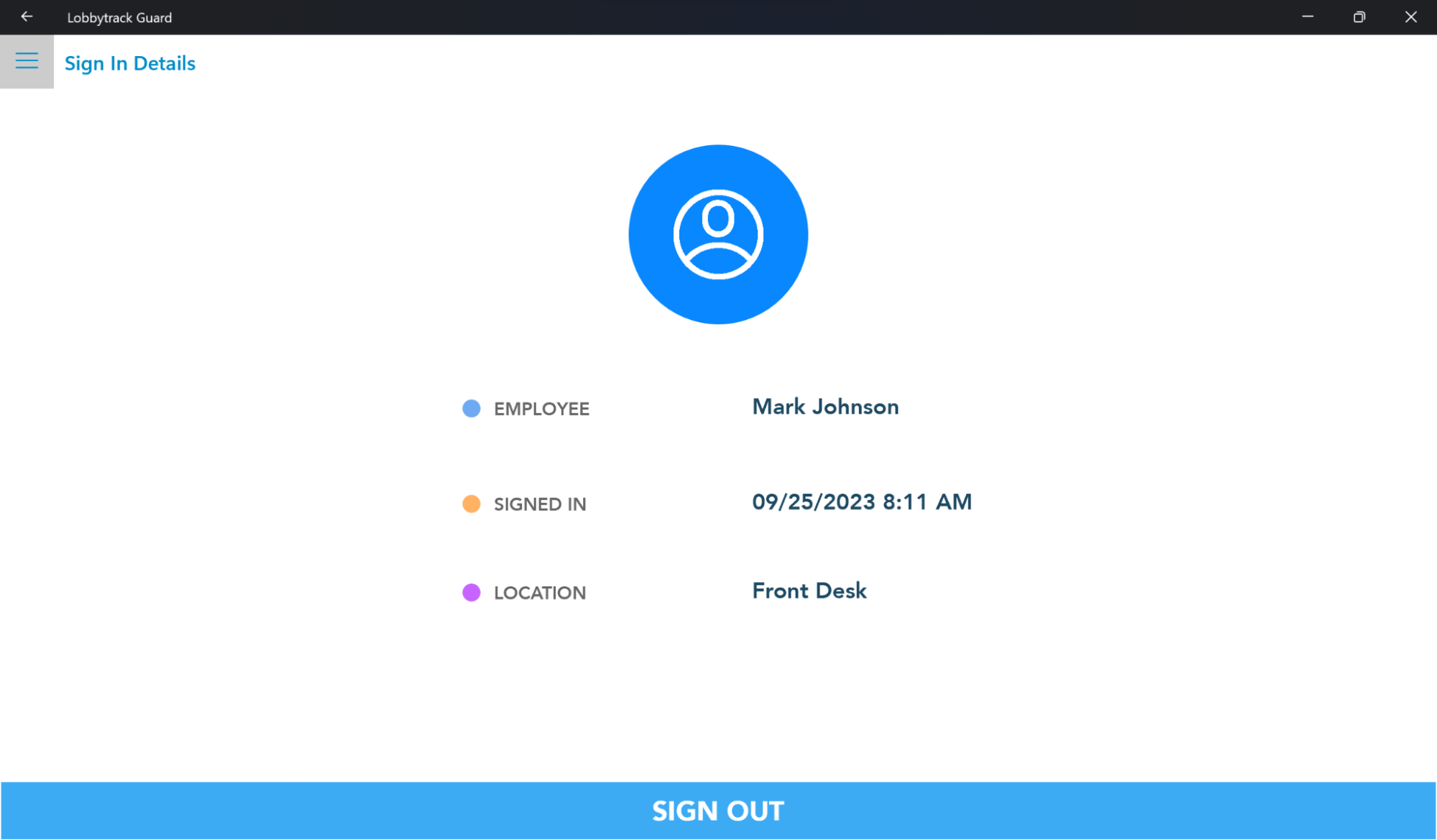
-
Repeat for other visitors/employees.
Related Topics
See the Lobbytrack How-To Guides or contact customer support for more information.