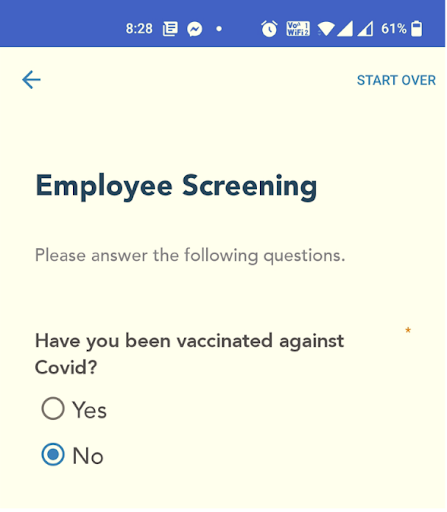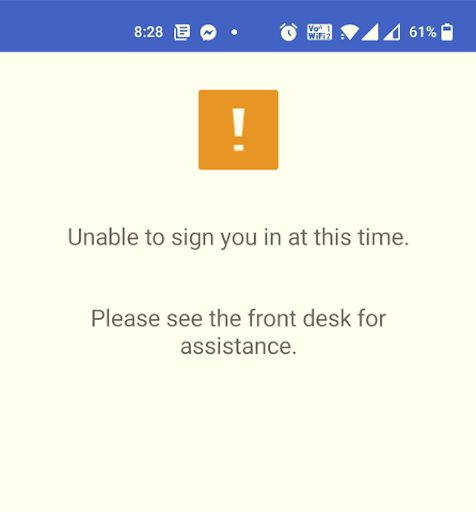This feature can be used to ask simple Yes/No Questions to the Employees. The employees will not be allowed to sign in if they do not select the acceptable answer. Please follow the steps listed below to set up the questions:
-
Click on Settings at the top right corner.
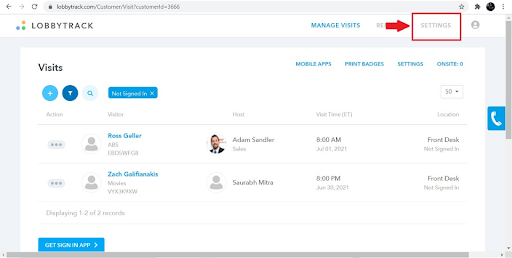
-
The default selection on the settings page is Visitor Sign in/out. Change this to Employee Sign in /out.
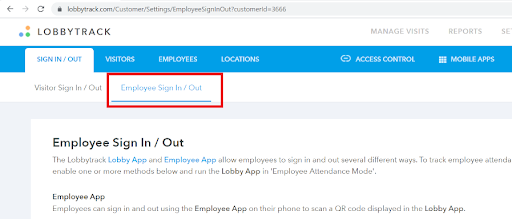
-
Scroll down to the "Employee Screening Questions" Section. Click on the check box next to "Show screening questions during Employee Sign in".
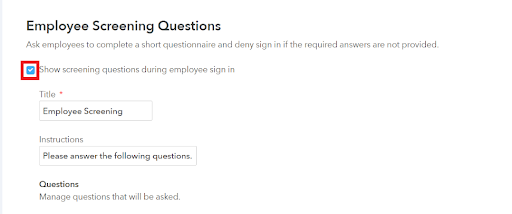
-
Then add a Title for the page and Instructions for the Employees once they land on the page.
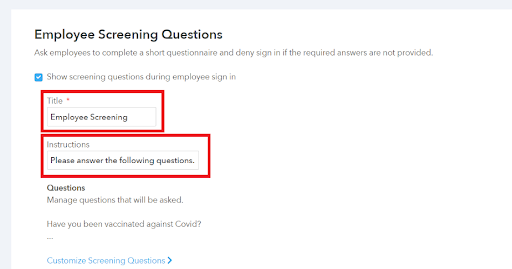
-
Then click on blue link that says, "Customize Screening Questions", to add the questions.
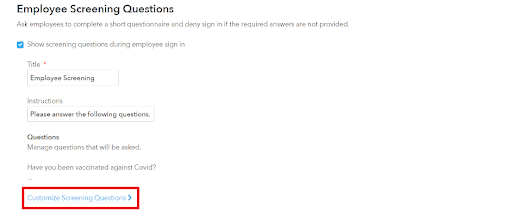
-
Then click on the Add Button.
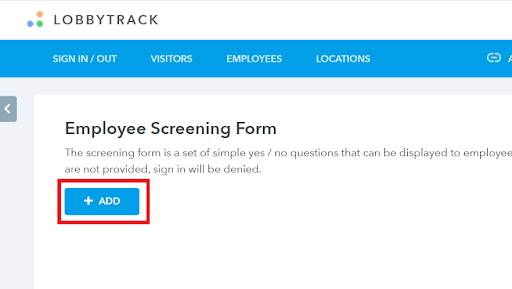
-
You will see a pop-up box, which will allow you to create the questions. Enter the question text and select the Acceptable answer value. You can also add a description if required. Click on add at the bottom of the pop-up box, in order to Save the question and return to the previous page.
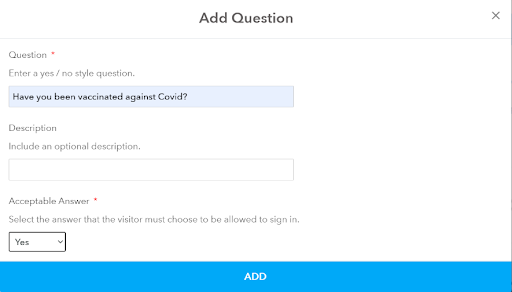
-
You can add multiple questions by following this process. If the Employee does not select the acceptable Answer, then they will be denied entry.
-
Look at the screenshots that have been added below to understand how the page will appear on the tablet and the Employee's cellphone. You can also see the message that appears when an Employee is denied entry.