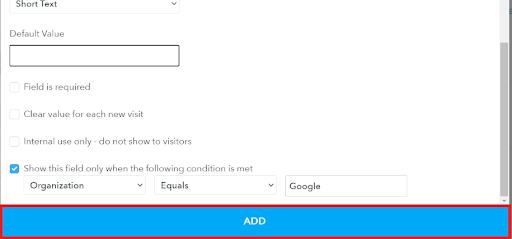-
Click on "Settings" in the top right corner.
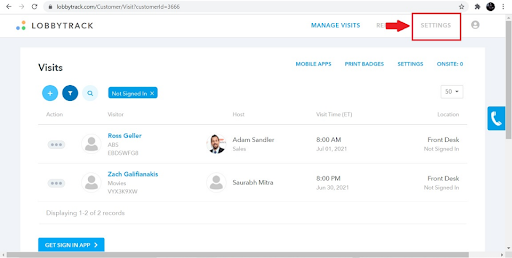
-
Scroll down to the "Visitor Information" section.
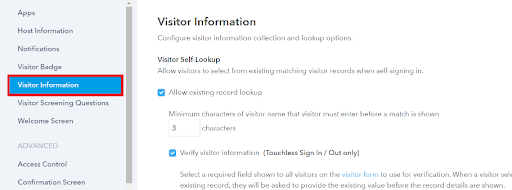
-
Below the "Visitor Form" section, click on the "Customize Visitor Form" link.
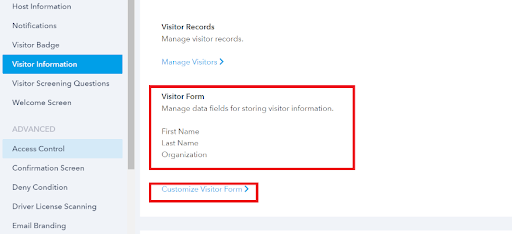
-
The current visitor form layout will be displayed. Click the "Add" button to add a new field.
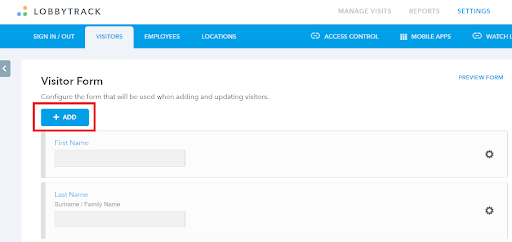
-
The "Add Field" screen will be displayed. Add a caption, which is what will be displayed on the form. It could be a question or field name. You can also add a description, if necessary.
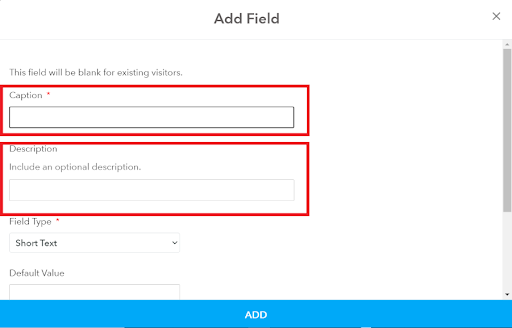
-
Select the field type from the drop down.
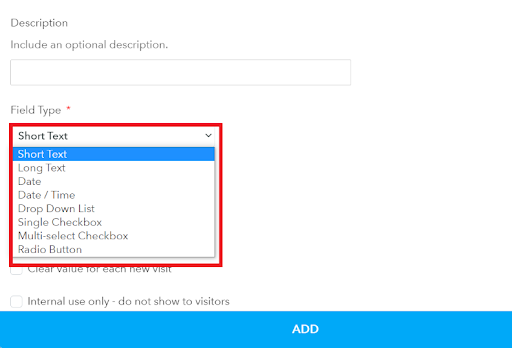
-
Add a default answer value for the field, if applicable.
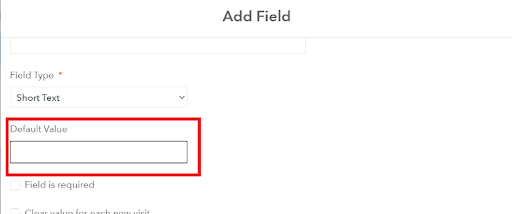
-
There are several advanced properties you can configure.
- Field is required: the visitor will be required to provide a value for this field
- Clear value for each new visit: the field value will be cleared before the visitor signs in each time so they can provide a new value
- Internal use only - Do not show to visitors: the field will only be shown to your staff and can be used for internal tracking
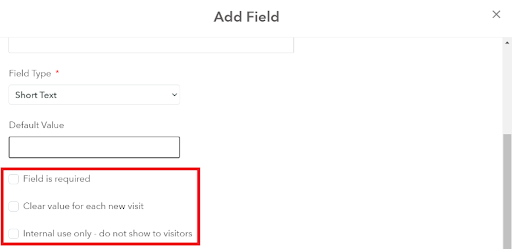
-
You can configure the field to be displayed only when a condition is satisfied. For example: Only show a meal type preference field to visitors that answered yes to whether they would like to have a meal provided.
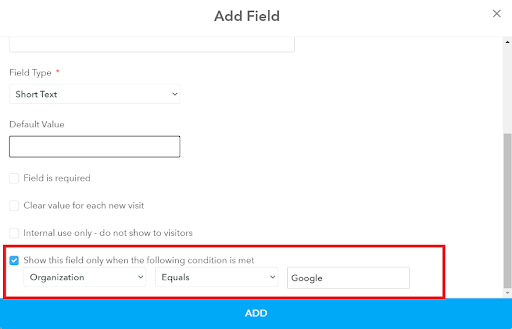
-
Click "Add" to save the new field.